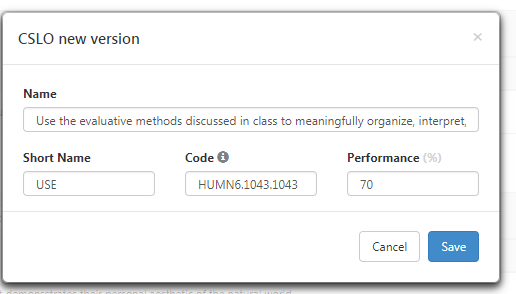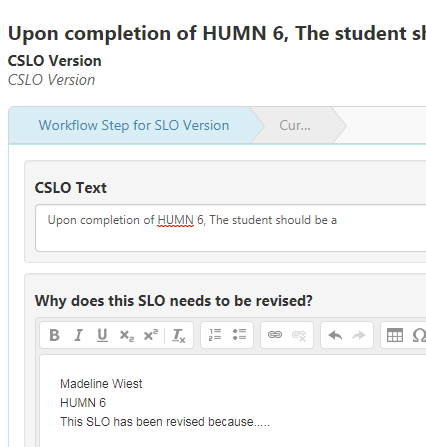- Las Positas College
- Student Learning Outcomes
- eLumen Instructions: Student Services
Student Learning Outcomes
eLumen Instructions: Student Services
- Creating an SAO
- Creating a setting
- Adding an assessment
- Entering assessment results
- Obtaining assessment data
- Creating a new version of an SAO
- Deactivating or removing an SAO
- Mapping SAOs
Creating a New Version of an SAO
- If you need to make major changes to an SAO, check the box in front of it, and click
New Version. Versioning allows you to track changes in the track changes to the SAO,
acknowledging that the content used to be different and keeping a record of the old
data.
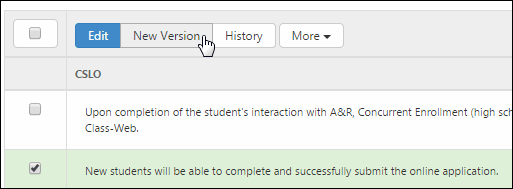
- Make the major changes to the SAO in the "Name" Section, then click Submit. Do NOT make changes to the "Short Name", "Code", and "Performance" sections.
- Answer the question about why the outcome needs to be revised. Make sure you include
your name, along with the Student Services Area. Click Save and Continue.
Your revised SAO will not show up right away; it will have to be approved by the SLO Committee Chair first. Once approved, it will appear. If you want to see it when it appears, click SLOs & Assessments.
Deactivating or Removing an SAO
- If you want to deactivate or remove an SAO, check the box in front of it, click More,
then select either Deactivate or Remove.
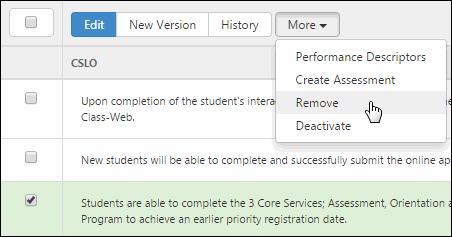
Mapping SAOs
- If you need to map SAOs to institutional outcomes well after first creating the SAO
(or if you need to re-map an SAO), make sure you are in your Student Services areas
as the coordinator, and click SAOs & Assessments.
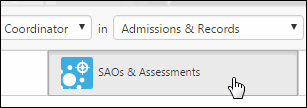
- Click Curriculum Map.
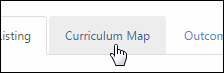
- From the drop-downs on the left, choose Core ISLOs, Contexts, and All (your area)
contexts.
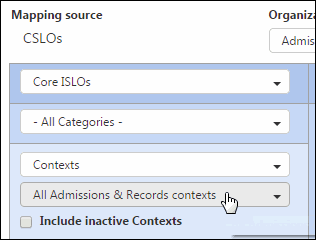
All five of the colleges institutional outcomes will show up, along with their categories, across the top of the matrix. Since the list is rather lengthy, you can click the right arrow to move in that direction.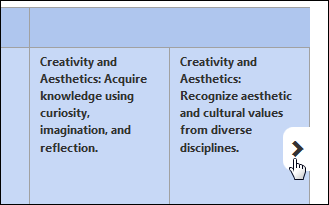
- You can also just show one institutional outcome at a time by clicking the drop-down
for All Categories and choosing one of the five ISLOs.
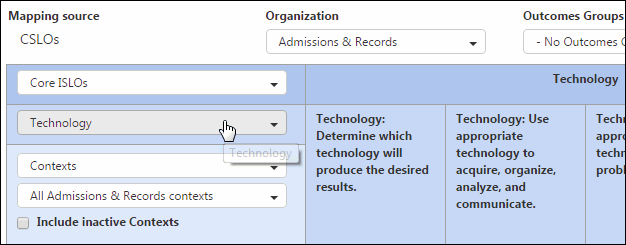
- Clicking a box for an SLO will map it to the corresponding ISLO and one of its categories.
You can map an SLO to multiple ISLOs if desired. Your mappings are automatically saved.
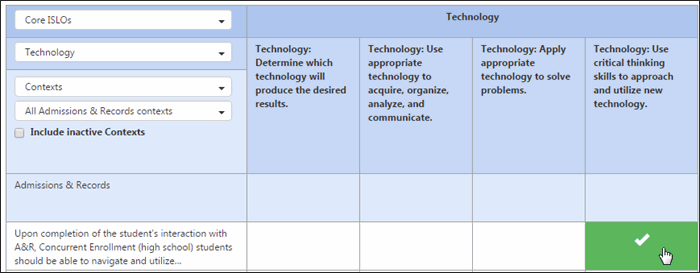
Student Learning Outcomes Committee
Committee Meeting Schedule
Monthly on the 2nd & 4th Mondays
from 2:30 - 4:30 p.m. in 21147
For more information please contact:
John Rosen
SLO Committee Chair
(925) 424-1296
jrosen@laspositascollege.edu
Alaina Osuka
Curriculum & SLO Specialist
(925) 424-1106
aosuka@laspositascollege.edu