Student FAQs:
General
DegreeWorks is an online degree/certificate audit and student education planning system. DegreeWorks helps students track their progress toward graduation/completion by providing a comprehensive evaluation of a student’s academic record, including up-to-date information on completed courses, remaining courses, grades, GPA, and the requirements needed to fulfill their degree/certificate program.
Note: It is designed to aid and facilitate academic advising but is not intended to replace face-to-face counseling sessions.
-
Log into MyPortal.
-
For help logging into MyPortal, visit the MyPortal Resources page.
-
- Locate the "DegreeWorks" card.
- Click the "Access DegreeWorks Here" link.
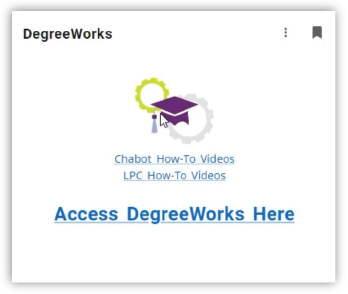
If you are having trouble logging into MyPortal, visit the MyPortal Resources page or contact Student HelpZone:
- Email: helpzone@clpccd.org
- Phone: (925) 424-1710
Worksheets
If you are thinking about changing your major, you can use the What-If feature to generate an audit for the new major you are considering. Once processed, the What-If audit will show you what the requirements are for the major you are considering and how the classes you have already taken will apply to that major. If you decide to change your major, you must submit a Major Change Request Form. Complete the major change form and meet with your counselor (EOPS, DSPS, Veterans, General, etc.). Your counselor will review your request and take care of submitting the form for you.

