Using TRAC
Las Positas / Ricoh Copy Services Job Submission Web Site
Using the TRAC Solution Copy Module you can easily submit copy jobs electronically, sending all the details as well as the documents to be copied. You can quickly track and manage your job through the production process and see real-time project status. If you re-run the same job regularly you can conveniently pull it from the Job History and resubmit it.
To begin using TRAC refer to the Copier User ID memo that was distributed to you when you were hired. You will need to know your “username” and “6-digit user code.”
In your computer web browser type:
https://laspositas.ricohtrac.com/
- Enter your username
- Enter your password (when using TRAC for the first time, click on forgot password and a default password will be sent to your college e-mail address)
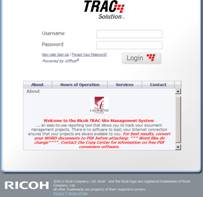
After the first successful login you will be asked to change your password before going any further. Passwords are case sensitive and will allow alpha/ numeric characters and symbols.
This is the Desktop Screen
You will see the Desktop tab in the upper left of the screen.
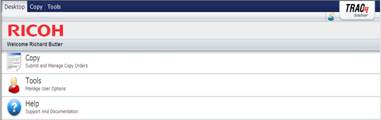
Check your User Profile
Add or change contact information such as phone number, e-mail, room number or change your password. This information will be pulled into the request form and give status e-mail alerts.
- Select Tools > Profile
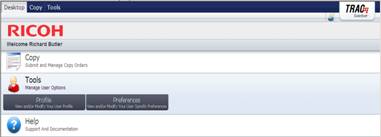
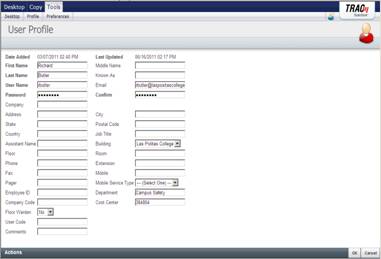
Please do NOT change any of the name fields, Department, Cost Center or User Code fields. Contact the System Administrator if any of this information needs to be changed.
To prepare a Copy Job submittal
- Select Copy > Submit Request
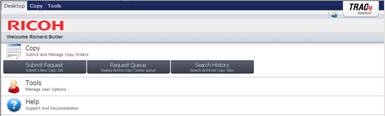
- In the left margin select the service that is desired.
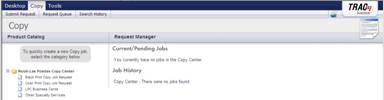
** Note: Color copy jobs and business cards may require approval from your department administrator prior to running.
- Begin the request by selecting the file to be copied:
- Click Browse to explore your computer;
- Locate the desired file, select and click on open;
- You MUST click on the Upload Attached Files button to attach the document to the job submission.
- Enter information about the document
- Enter the number of pages to be copied;
- Enter the number of sets to be reproduced;
- Check the Black Print Copy box.
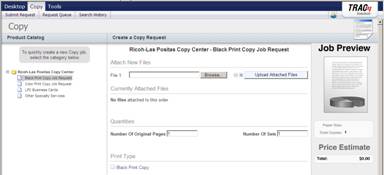
** Note: in many cases a dialog box opens up when a service is selected. Click on the pencil to add any important comments. If you decide against the selected service, click on the red X to de-select the service.
- Next is to select the desired services.
- Check the desired Paper Type and/ or Specialty Paper and Paper Color;
- Select the Method for Printing. (2-sided copies saves resources);
- If covers are needed for a booklet make a selection and add any notes regarding color choice;
- Check the desired binding, if needed for a booklet;
- Check any finishing requirements. Some of the options will open a dialog box or drop-down menu for additional specifications or comments;
- Check for any Enlargement or Reduction requirements;
- Review your selection before moving to the final steps;
- Click Next in the lower right corner
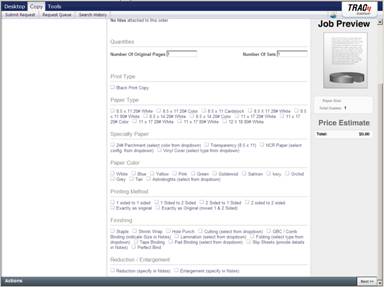
** Note: In the right margin you’ll see a preview of the job and an estimate of the job cost. The actual cost may differ after an assessment of the services requested is made.
- To finish the request:
- Enter a name for the document.
- Enter a due date and time.
- Select if the completed job should be held in the Copy Center, delivered to the Mailroom or delivered to a special location due to its contents.
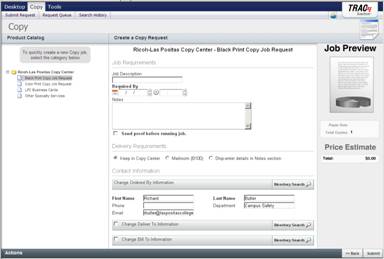
- The requestor information and billing information are pulled from the User Profile.
- Again, review the request.
- Click the Submit button in the lower right corner.
The job will now show as a current job with an assigned Request number and received Status.
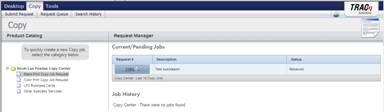
** Note: If you are submitting a document to be reproduced that is not in electronic format, copy the above Request # to a piece of scratch paper and submit it and the hard copy to the Copy Center.
View status of job in Request Queue
- Select Copy > Request Queue
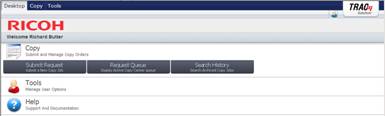
Your current jobs will be displayed along with their status and request number. Under Actions, click on View to review the details of the submission.
Search History
- Select Copy > Search History
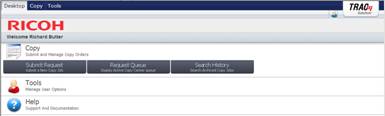
- Enter any combination of information into the available fields to narrow the search.
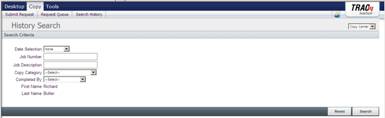
- Click the Submit button in the lower right corner.
Logout of Account
- click on the blue person in the upper right of the screen, next to the TRAC logo; this will expand and give you the logout button.
![]()
Additional Information
- When requesting Color Copies or Business Cards, approval from an administrator must be obtained before the job will be run.
- Documents submitted via TRAC will be held on the RicohTRAC server for 60 days. After 60 days the document will automatically be deleted.
